skip to main |
skip to sidebar
from the
New York Times by Nick Bolton:
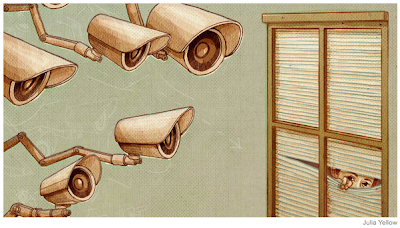
It’s almost that time of year again. Wash off the car. Take the cover off the grill. And figure out who has access to your social accounts.
Whether you realize it or not, dozens — if not hundreds — of apps and services have access to your social accounts and can see everything you’re doing online. Tweets, Likes, your location, are all there for the taking. What’s worse, there’s a pretty good chance you unwittingly gave them permission.
On Thursday, this happened to me. I looked at Twitter and noticed that a start-up was tweeting from my account. I immediately deleted the Twitter message and revoked access to the service. But in doing so I noticed that hundreds of old apps have access to my Twitter, Facebook, Google and LinkedIn accounts.
It was time to do a little cleanup.
Just like the spring cleaning rule that says, “If you haven’t worn it in six months, throw it out,” you should use the same edict with your online data: “If you haven’t logged in to an app or site in six months, revoke its access.”
Here are some tips to clean up who has access to all your personal data:
Twitter
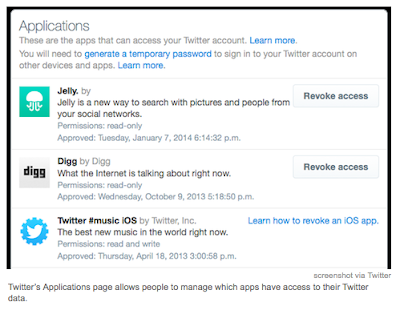
If you venture over to Twitter’s “Applications” page you will be able to see a long list of all the apps and services that currently have access to your Twitter profile. If you’re like me, you’ve probably forgotten about many of these apps — or, as I discovered, some of these companies have since been acquired by other companies. While many of these services use this access only to know who you are on another site, many are also collecting data about you.
To be safe hit the “Revoke Access” button for any apps that you haven’t visited in the last few months. Or any that look a little sketchy.
You will want to be especially careful of applications that have the ability to tweet on your behalf. These apps will have a line of text below their logo that say “Permissions: read and write.” My advice: Limit these to only sites you absolutely trust.
Facebook
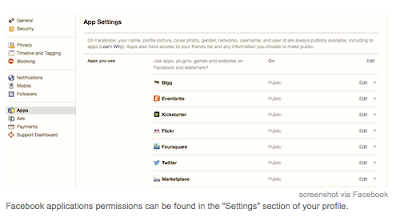
When I opened up my Facebook account to look at the apps I’ve given permission to, I thought there was a typo on the page because the number was so high. I’ve given 148 apps access to my Facebook profile, which is a whole lot of information about me floating around on the Internet. It’s clearly time for me to do some cleaning here.
To fix who has access to your Facebook profile you will want to log into your account and then click here. The page you will land on is a list of apps that you have used with Facebook before, but this isn’t the full list. To see all of the apps and services, click the link at the bottom that says “Show all apps.”
Now it’s time to start deleting.

This might take a while, but go through and hit the “x” button at the far right next to every single app or service you no longer use. After you click the “x,” a popup will ask if you’re sure you want to remove the app and then it will give you the option to delete any posts by this service that have appeared in your news feed. If you want to remove this data or content, select the check mark and then click the blue “Remove” button. Voila, you’re done.
Now go through those steps again and again until you’ve removed all your unwanted services.
Google
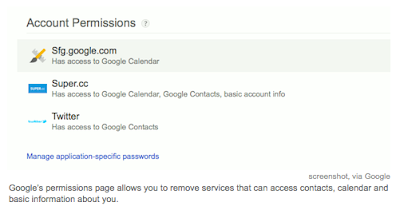
Your list of apps using Google is most likely pretty small, but just to be safe you should take a look at which services are getting access to your data. To see this list, go to Google’s Account Permission page under its security settings.
If you want to remove access to a service, click on the name of the company and then click the “Revoke Access,” button.
LinkedIn
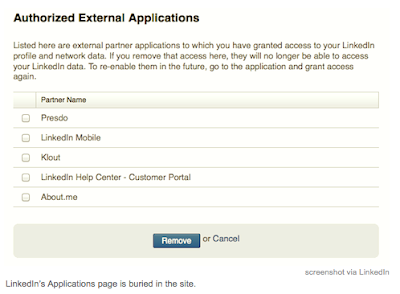
Just like Google, you probably haven’t granted access to too many apps from LinkedIn, but you should still take the time to investigate.
LinkedIn doesn’t make it easy to find this privacy section. You have to start on the website by clicking on your own personal avatar in the top right corner. Then select “Privacy and Settings.” Once on this page, click on the tab at the bottom of the page that says “Groups, Companies and Applications.” (Hang in there, you’re almost done.) Finally, you will want to click “View your applications.”
Deleting an app is easier than finding this section. To do this, you simply check the box next to the app you want to delete and then select the blue “Remove” button at the bottom of the page.
And that’s it. Spring cleaning of your social sites is complete. That is, until next spring.
from the
New York Times by Nick Bolton
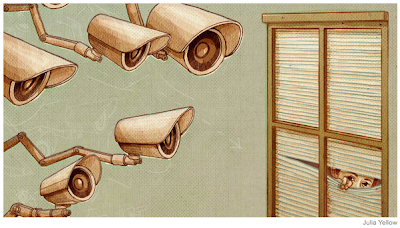
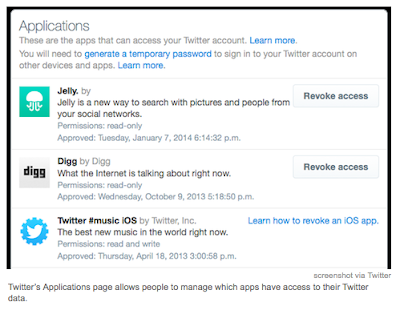
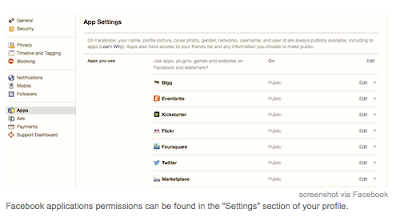

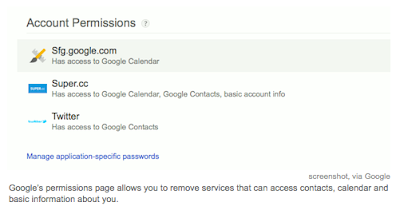
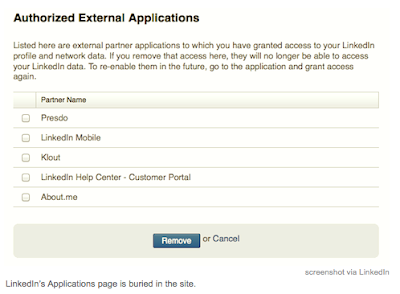


























So grateful for this info Glen -- starting now
ReplyDelete